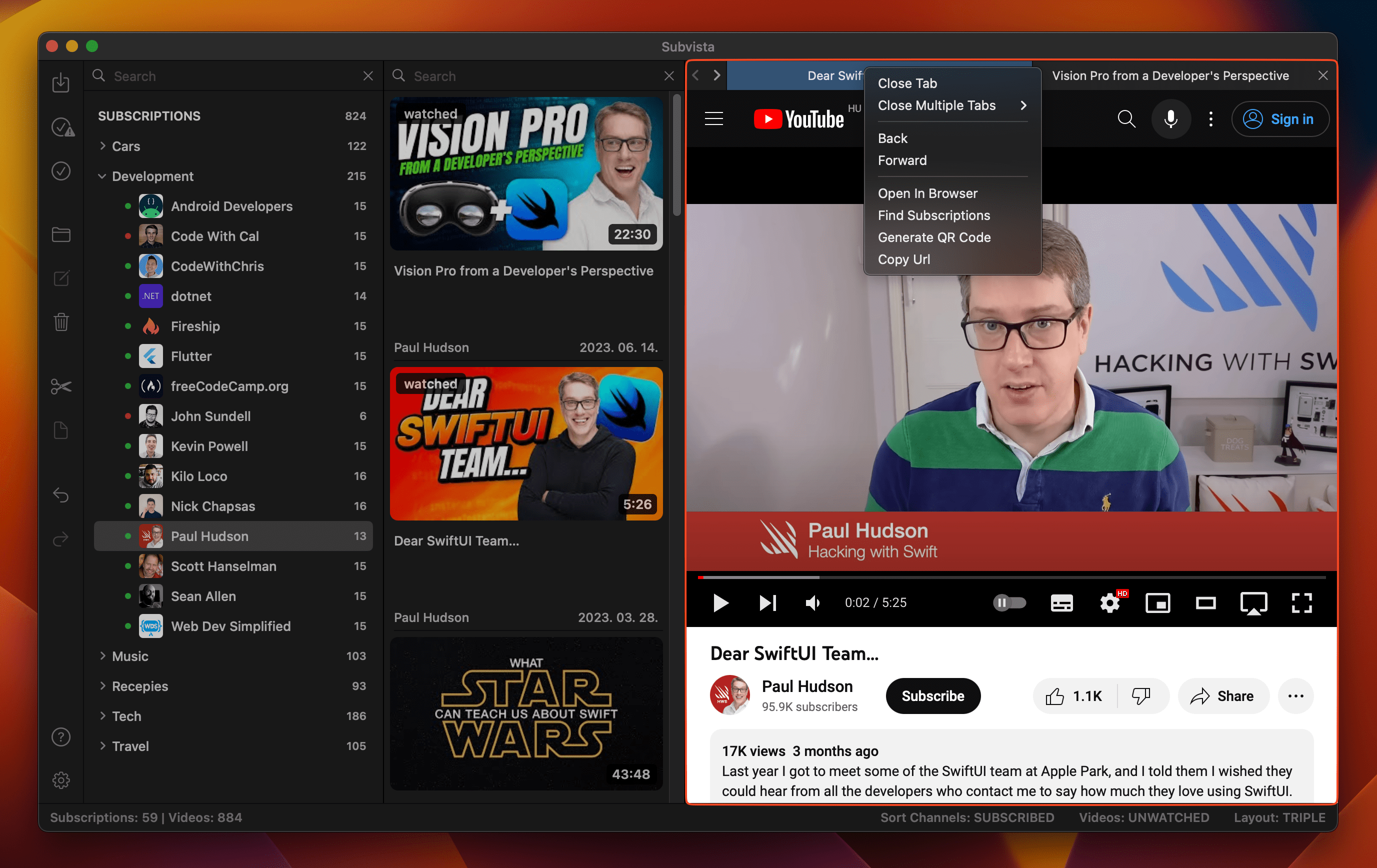User Guide
Last Updated: Aug 20, 2023
Table of Contents
Sign in with Google
For Subvista to function, you must grant limited access to your YouTube account. Subvista won't alter your YouTube account; it can only read it. Please make sure to enable the "View your YouTube account" option during the login process.
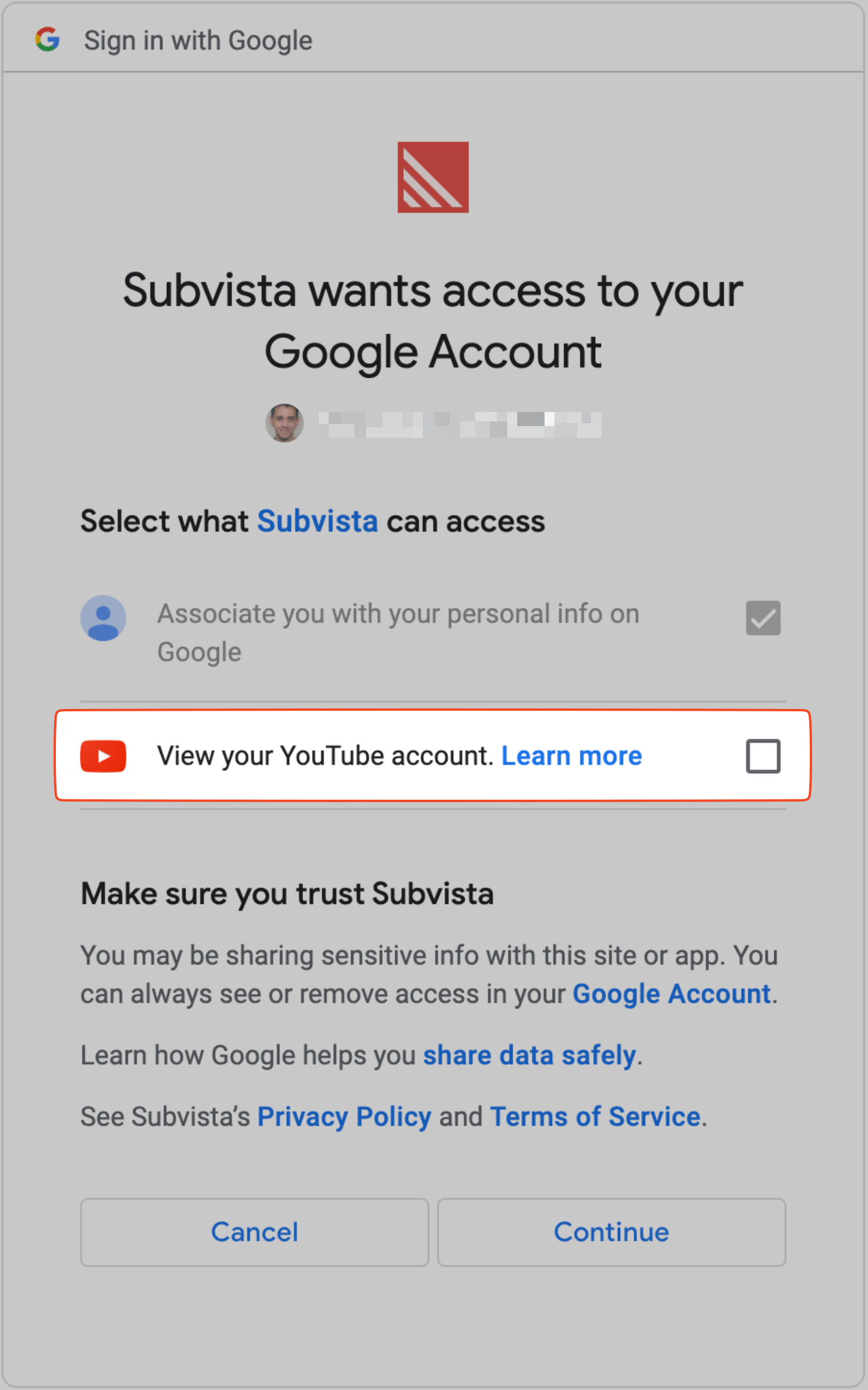
Customizing Subvista's Experience
Subvista presents a duo of settings that we suggest tailoring to your individual preferences.
Firstly, consider the actions to be carried out on videos when launching the application. You can select from three alternatives:
- Automatically mark videos as viewed. Settings/Application Startup
- Prompt you to mark the videos as watched. Settings/Application Startup
- Take no action. Settings/Application Startup
Secondly, it's beneficial to personalize Subvista's behavior for video downloads. Here are your options:
- Download videos upon startup. Settings/Application Startup
- Schedule video downloads every 15 minutes. Settings/Video Downloads
- Initiate video downloads manually. Settings/Video Downloads
Remember, these settings are not mandatory, but merely suggestions to enhance your user experience.
Mark Videos as Watced
In Subvista, there are multiple ways to mark videos as watched. One common approach is to mark all videos as watched, which can be easily achieved using the toolbar command. In the subscription view, it's possible to mark all videos from a specific subscription as watched, or even mark all videos from subscriptions within a selected category. Additionally, there's a toolbar command to mark specific videos.
Another feature allows videos to be marked as watched based on their publication time interval, with six intervals available up to 72 hours, accessible through the menu under edit > mark watched by time.
Importantly, any marking actions can be reversed if needed.
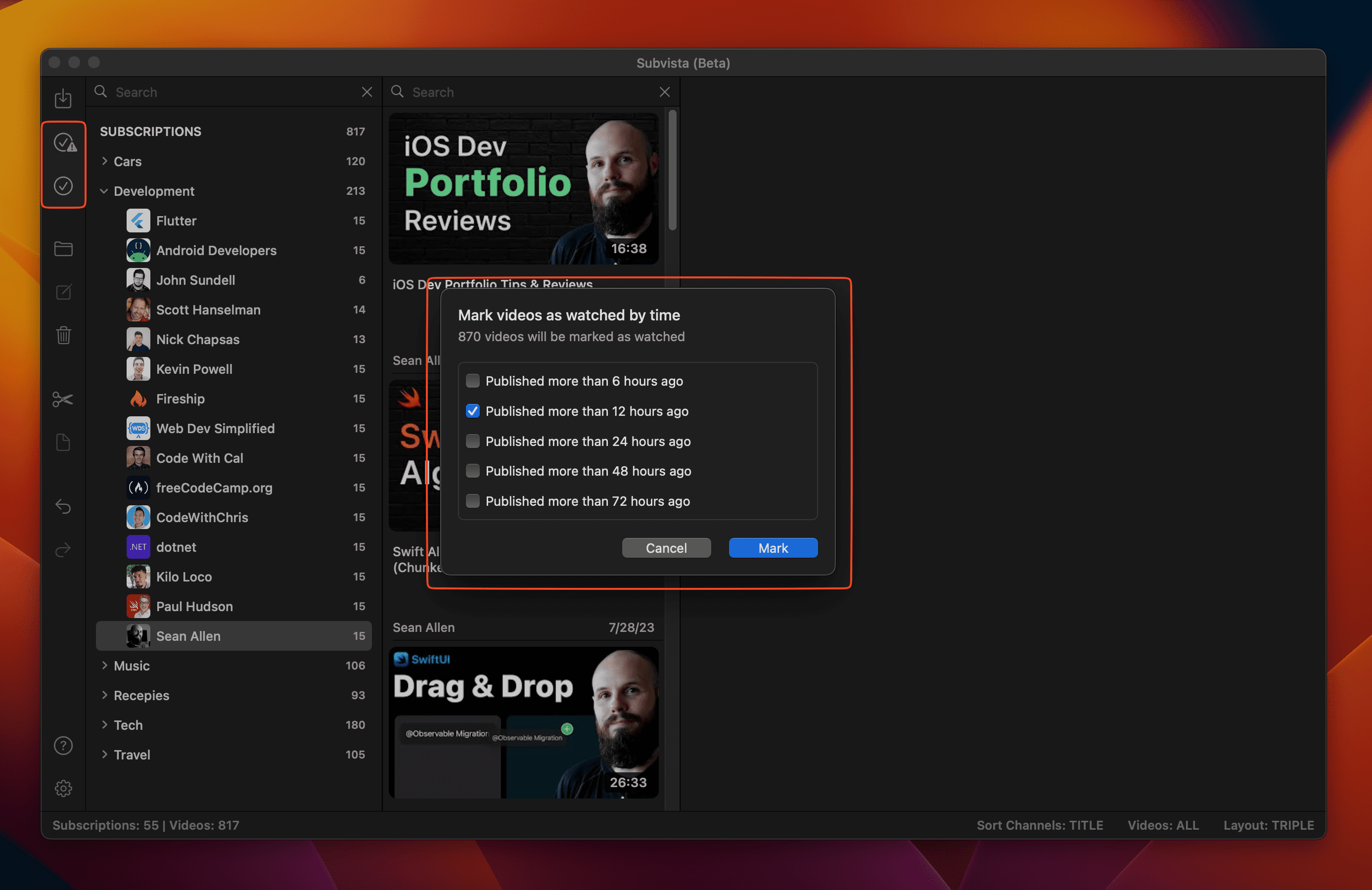
Subscription Categorization
Subvista's main feature is the ability to organize your subscriptions into distinct categories. For optimum organization, we recommend using the three-column view. You can easily move categories and subscriptions using drag-and-drop, as well as hotkeys.
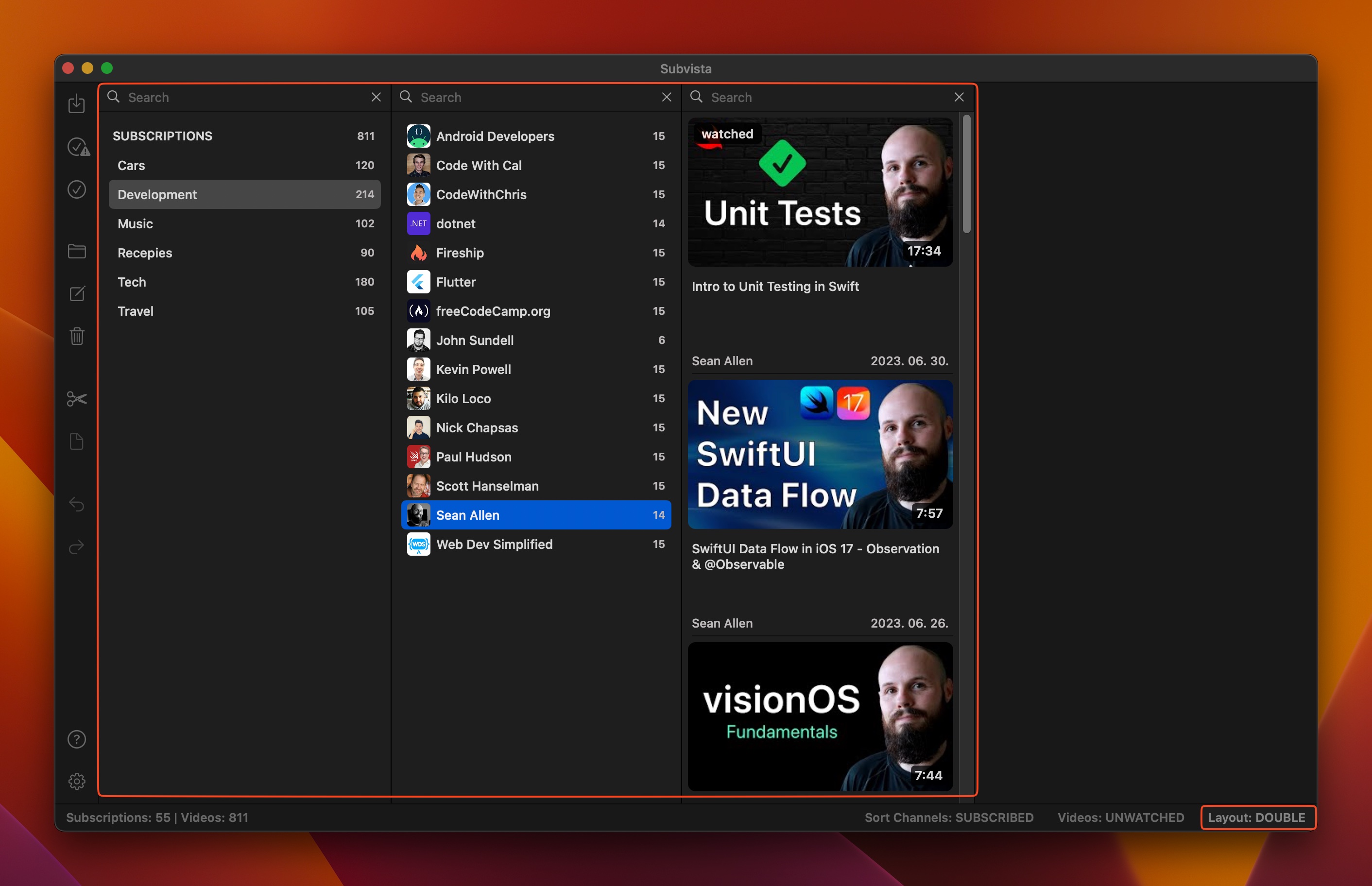
You can switch between two- and three-column views in the 'View' submenu of the main menu, or in the application statusbar.
Remember, most operations can be undone if necessary.
Useful Hotkeys
- Cut: Command+C/X
- Paste: Command+V
- Undo: Command+Z
- Redo: Command+Option+Z
- Create Category: Command+N
- Rename Category: Return
- Delete/Archive: Command+Delete
- Mark All as Watched: Command+Option+Return
- Mark Selected as Watched: Command+Return
Subscription Archiving
Subvista allows you to archive and restore your subscriptions at your convenience. When you archive a subscription, you are not unsubscribing from it, but simply hiding it within Subvista. This also means videos from the subscription will not be downloaded. You can manage archived subscriptions through the 'Subvista Archive' menu in the main menu.
Useful Hotkeys
- Archiving Subscriptions: Command+Delete
- Open Archive Window: Command+Option+.
Please note that you cannot unsubscribe directly from Subvista, as it only has read access to your YouTube account. However, you can open subscriptions with a double-click in your main browser, where you can unsubscribe easily. Unsubscribed subscriptions will be automatically removed from Subvista during the next sync cycle.
Inactive Subscriptions
Easily locate inactive subscriptions in Subvista by activating the 'Channel Activity Indicator' in the settings window. A red indicator will appear next to the subscription if no new video has been uploaded to the channel within the set time interval.
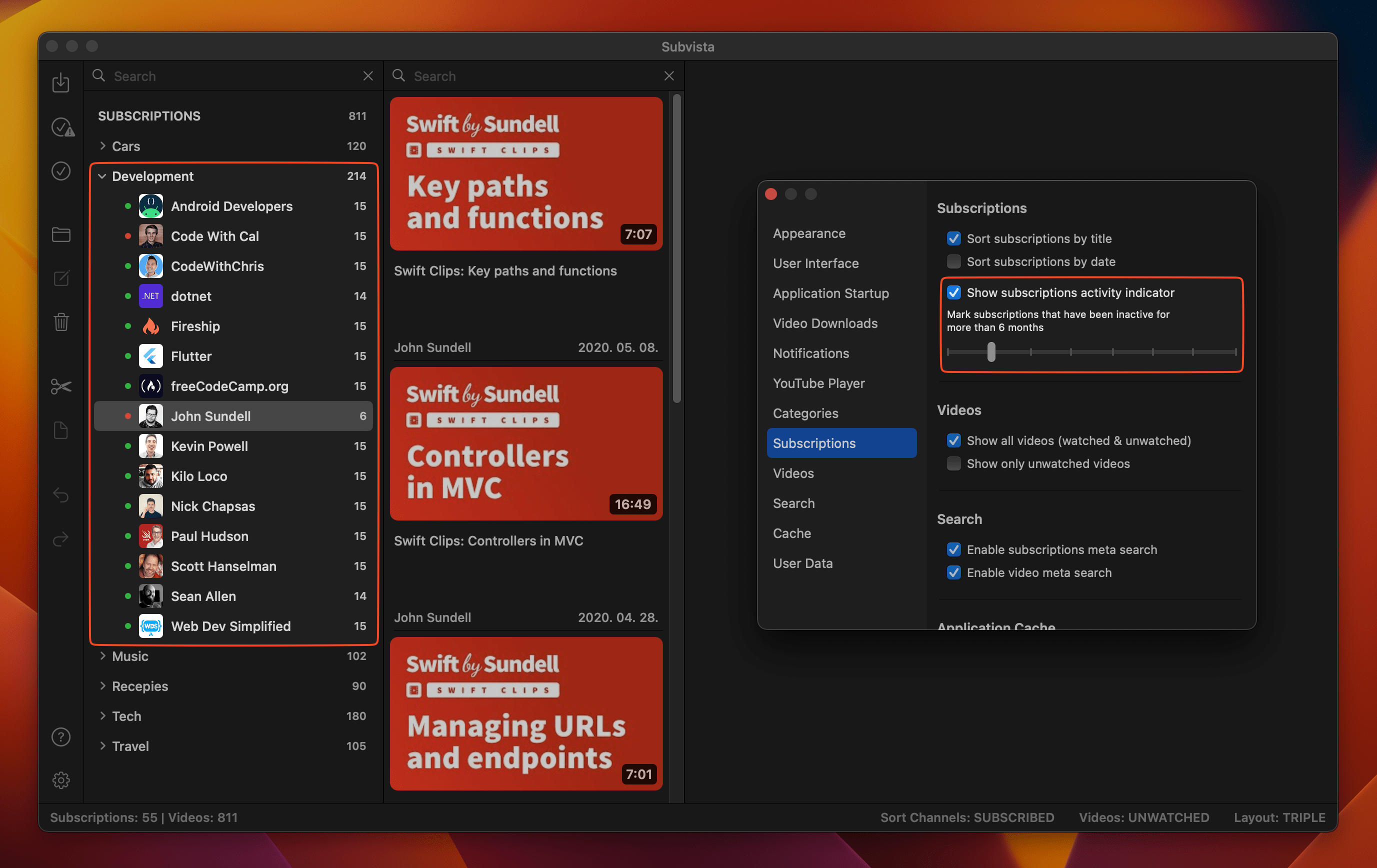
Video View
You can showcase videos in the video view by selecting one or more categories and/or channels.
You have two options for displaying your videos:
- A comprehensive list of all videos (both watched and unwatched)
- A list exclusive to unwatched videos.
You can easily toggle between these options using the "Video Display" button on the status bar or the following hotkeys:
Useful Hotkeys
- Show all videos: CMD+SHIFT+A
- Show only unwatched videos: CMD+SHIFT+U
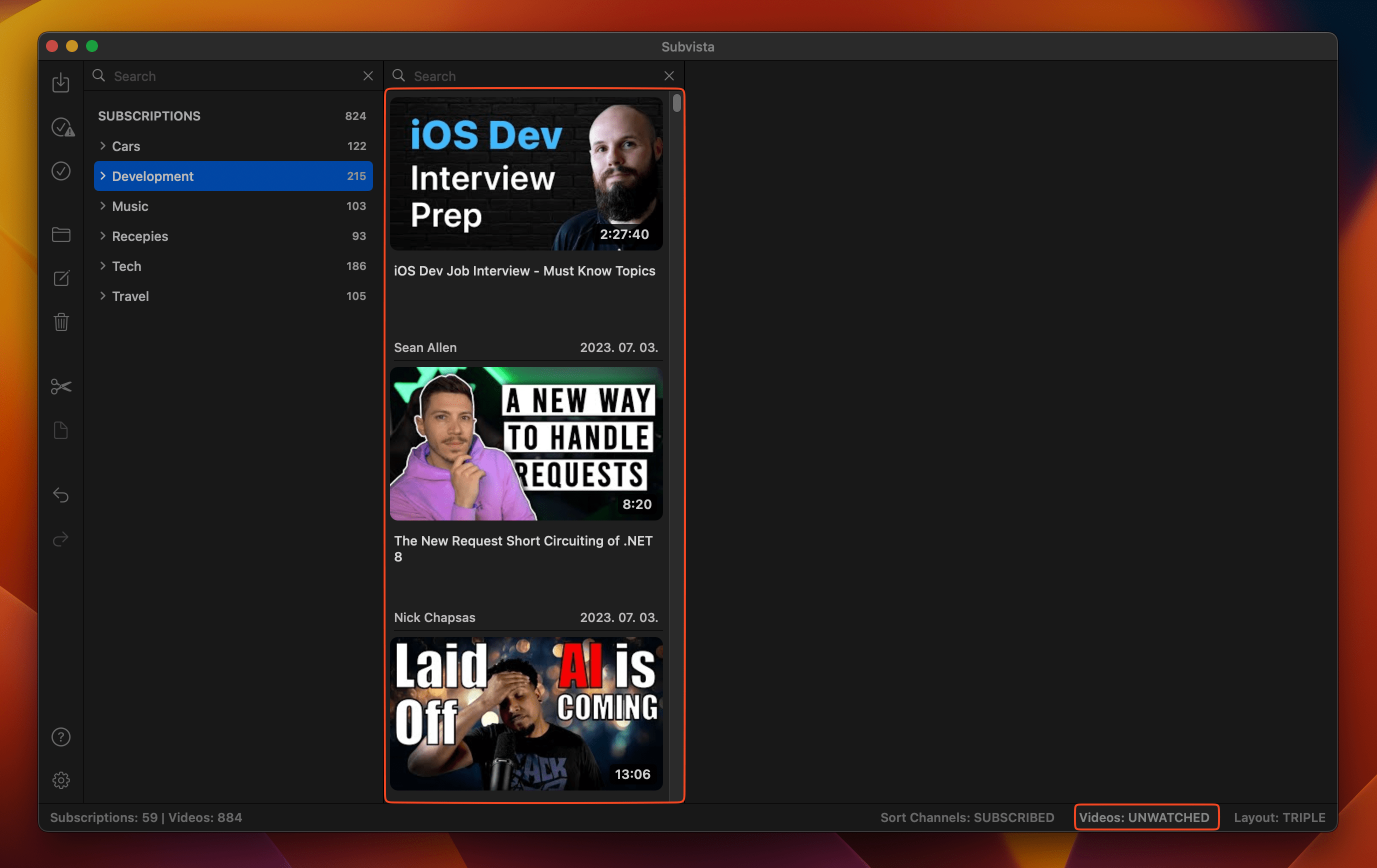
Filtering YouTube Shorts
Settings/Video DownloadsWithin the settings window, Subvista provides an option to filter out videos below a certain duration. The threshold can be adjusted between 30 to 300 seconds. By default, this feature is activated, and videos shorter than 90 seconds will not be downloaded.
Meta Search
Settings/SearchIn Subvista, you have the ability to search the metadata of subscriptions and videos. If you can't remember the name of a subscription, this feature can help. Simply input one or more associated keywords (separated by commas) into the search box, and it can help find the subscription or video you're looking for.
Meta-search is enabled by default, but can be disabled in the settings window if desired.
YouTube Player
Settings/YouTube PlayerSubvista features a robust YouTube player. You can open videos in separate tabs using command-click. Switching between tabs automatically stops the current video and starts the new one. The tabs and player context-menu offer useful functions including:
- Close multiple tabs
- Generate QR codes
- Open video/channel
- Copy Video URL
- Find subscription